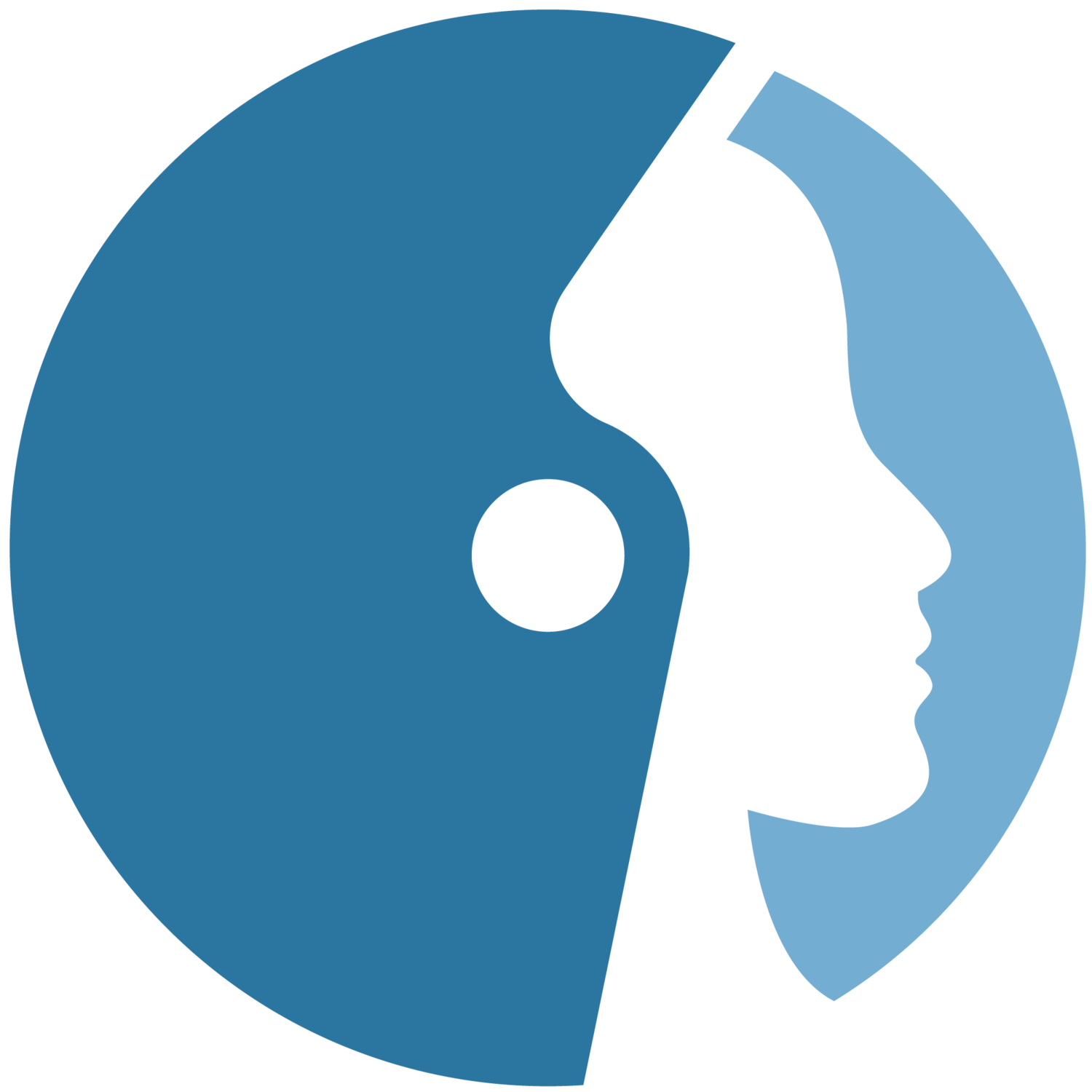Document Center: Managing and Updating Your Catalog
Documents organized by folders or categories
View Documents Master List to search for a specific document
To create a document:
Click the Orbitist logo in bottom left-hand corner
Click ‘Create’
Click ‘Document’
Fill out fields including ‘Document Categories’
*You may select more than one document category
*Dash indicates a sub-category
To edit categories (3:05):
Click the Orbitist logo in bottom left-hand corner
Click ‘Manage’
Click ‘Categories’
Click ‘Document Categories’ where documents can be moved around and re-categorized
Click ‘Edit’ next to a category to go in and change the name
Click ‘Save’
To create a new category (5:00)
Click the Orbitist logo in bottom left-hand corner
Click ‘Manage’
Click ‘Categories’
Click ‘Document Categories’
Click ‘Add term’ button at top of page
Fill in fields (description can be left blank if desired)
Select the relations for where the category will be grouped under
Click ‘Save’