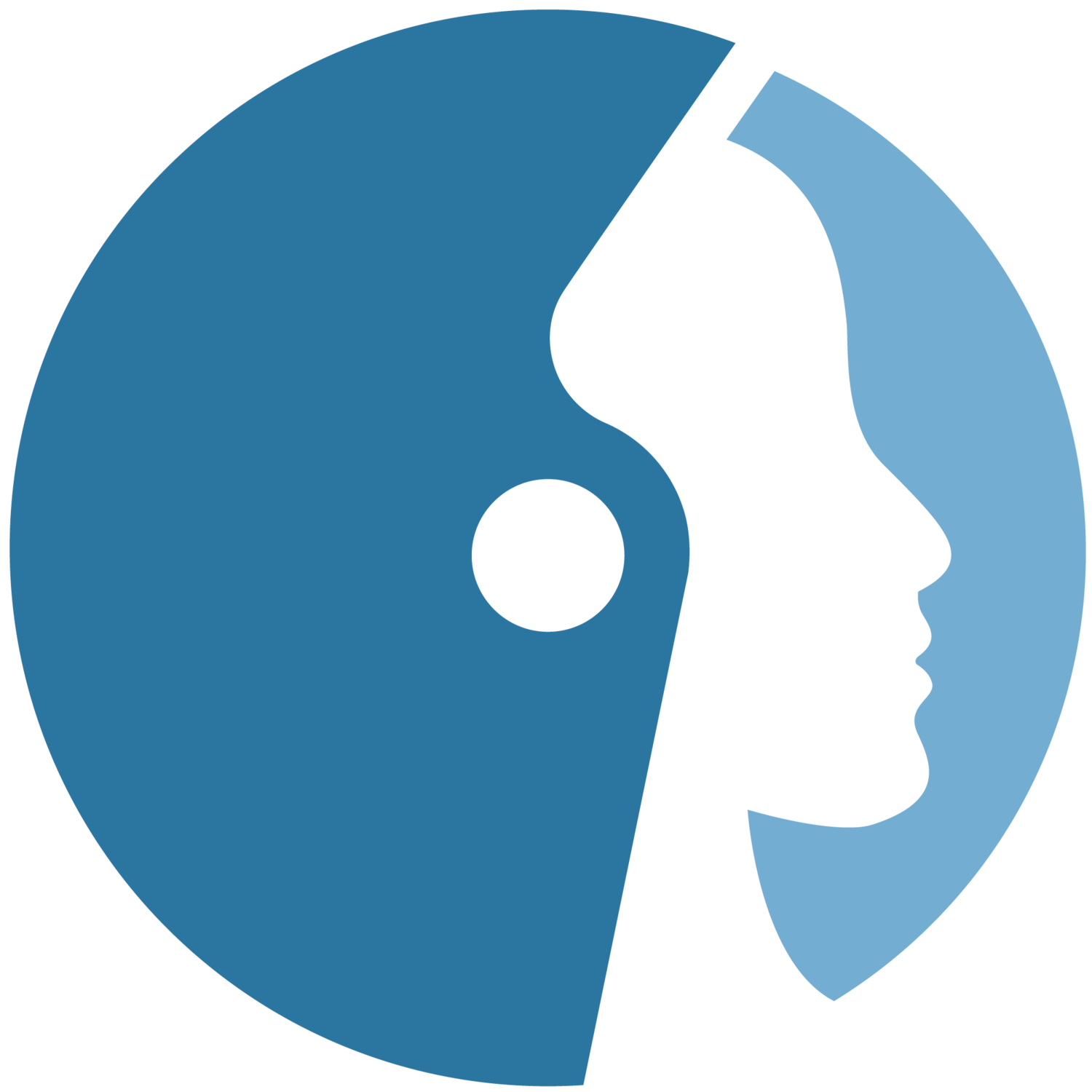Linking Documents
Click the Orbitist logo in bottom left-hand corner
After you have created a page, click ‘Edit’
Type in text in the ‘Body’ section
Highlight the text
Click the link button
Browse for the file
Click ‘Save’
or
(3:25) After you have created a document:
Right click the document file link
Click ‘Copy Link Location’
Go back to the page you were editing
Click ‘Edit’ or use the quick edit button option
Highlight the text you want to link from
Click the link button
Paste
Click ‘Open in new window’
Click ‘Save’